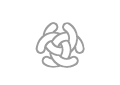Wiki Menu
Wiki Basic - Create Page - Format Page - Format Text - Format Code - Links - Image - Table - Folder Tree - Menu - Downloads - Project - Administration
Head Menu
The main head menu changes depending on, the page that are viewed, if the user is logged in and what role the user have if the user is logged in. Most pages should be defined to show some of the menus defined in the 'main head menus' below. If no main head menu is defined then the menu defined in Sidebar is viewed. Currently no menu items are defined in MediaWiki:Sidebar.
You can add your pages to a head menu. You can also create your own head menu and add your pages to that menu. This is usually done in the project area see Project head menus below.
The C3 Learning Labs wiki contain the following main head menus.
The menus will change little depending on if the visitor is logged in and what role the visitor have.
Only edit the menus that is labelled as content holding menues.
It is two menu files that should be edited every time a change is done in the menu.
- Content definition menu for guests.
- Content definition menu for members.
Start - Member of user group selecting menus
This menus are used in all the wiki pages.
They contain scripts that detect what group the visitor is member of, and selects the menu.
Possible groups are, Guest (Not logged in), Member, Editor, Developer.
You should not edit these.
- Template:MenuHeadC3LearningLabs
- Template:MenuHeadC3Fire
- Template:MenuHeadC3Rescue
- Template:MenuHeadC3Conflict
Guest (Not logged in)
Edit these below.
C3Member
Edit these below.
C3Editor
Edit these below.
C3Developer
Edit these below.
Member
You should not edit these.
- Template:MenuHeadC3LearningLabsMember
- Template:MenuHeadC3FireMember
- Template:MenuHeadC3RescueMember
- Template:MenuHeadC3ConflictMember
Edit these below.
- Template:MenuHeadC3LearningLabsMemberContent : Content holding
- Template:MenuHeadC3FireMemberContent : Content holding
- Template:MenuHeadC3RescueMemberContent : Content holding
- Template:MenuHeadC3ConflictMemberContent : Content holding
Editor
The visitor that is a Editor have the same menu as the Member visitors.
You should not edit these.
- Template:MenuHeadC3LearningLabsEditor
- Template:MenuHeadC3FireEditor
- Template:MenuHeadC3RescueEditor
- Template:MenuHeadC3ConflictEditor
Wiki menu
The menu that displays wiki help pages.
Edit these below.
- Template:MenuHeadWiki : Content holding
Development menu
The menu that displays Development help pages.
Edit these below.
- Template:MenuHeadDev : Content holding
System pages menu
The menu that is displayed at the system pages and when no other menu is defined.
- MediaWiki:Sidebar : Content holding
In the C3 Learning Labs wiki each project can have their own project head menu. The name of a menu file is free but we hope the project head menu structure follows the naming convention viewed below.
- Template:MenuHeadC3LearningLabs_ProjectName
- Template:MenuHeadC3Fire_ProjectName
- Template:MenuHeadC3Rescue_ProjectName
- Template:MenuHeadC3Conflict_ProjectName
The menus will change little depending on if the visitor is logged in and what role the visitor have. User Guest is for not logged in visitors. To be a Member you need to login, all users that can login to any part of the C3 Learning Labs wiki can access this. To be able to be Editor you need to have a specific manager account for that project. It is only project members in that specific project that can access this structure.
| Guest | Member | Editor (Project) | |
|---|---|---|---|
| C3 Learning Labs | Template:MenuHeadC3LearningLabsGuest | Template:MenuHeadC3LearningLabsMember | Template:MenuHeadC3LearningLabsEditor |
| C3Fire | Template:MenuHeadC3FireGuest_ProjectName | Template:MenuHeadC3FireMember_ProjectName | Template:MenuHeadC3FireEditor_ProjectName |
| C3Rescue | Template:MenuHeadC3RescueGuest_ProjectName | Template:MenuHeadC3RescueMember_ProjectName | Template:MenuHeadC3RescueEditor_ProjectName |
| C3Conflict | Template:MenuHeadC3ConflictGuest_ProjectName | Template:MenuHeadC3ConflictMember_ProjectName | Template:MenuHeadC3ConflictEditor_ProjectName |
Pages and menus can freely be created and connect to user access rights so that only a freely specified group of users can access the structure. But be aware that the MediaWiki engine that powers this wiki is not constructed with security as a main focus, so newer put sensitive information in the wiki. See more at Sequrity.
By default a page will have the C3 Learnig Labs main head menu defined in the MediaWiki:Sidebar menu file. The used menu file can be changed by use a template that defines the menu file you want to use. This is done by put {{MenuHeadxxx}} at the top of your page.
If you make a page that should view the C3Fire menu you should add the following code at top of the page:
{{MenuHeadC3Fire}}
If you make a page that should view your defined menu you should add the following code at top of the page:
{{MenuHeadxxx}}
To use one of the predefined main head menus, add one of the following at the top of your page:
{{MenuHeadC3LearningLabs}}
{{MenuHeadC3Fire}}
{{MenuHeadC3Rescue}}
{{MenuHeadC3Conflict}}
Menu markup
You can add your page to a head menu by editing the menu file.
A menu file contain a hierarchical menu structure, where * defines the level in the hierarchical structure, and the link and the displayed link text are separated by a '|'.
** link|displayed link text
Example of markup text in a menu file:
* Wiki
** Wiki|Wiki Basic
** Wiki/Create_Page|Create Page
** Wiki/Create_Link|Create Link
Simple Horizontal Menu
You can create a simple horizontal menu at any location on a page.
Example:
Server Installation - Server Configuration - Client Installation - Client Configuration - Test System - System Help - Troubleshooting
This menue is created with the following code:
<blockquote style="background-color:#fafafa; border: solid thin #dddddd; font-size: 13px; color:000000;">
[[C3Fire:Config/Install/Windows/Install_Server|Server Installation]] -
[[C3Fire:Config/Install/Windows/Config_Server|Server Configuration]] -
[[C3Fire:Config/Install/Windows/Install_Client|Client Installation]] -
[[C3Fire:Config/Install/Windows/Config_Client|Client Configuration]] -
[[C3Fire:Config/Install/Windows/Start|Test System]] -
[[C3Fire:Config/Install/Windows/System_Help|System Help]] -
[[C3Fire:Config/Install/Windows/Troubleshooting|Troubleshooting]]
</blockquote>
You can create a blue simple horizontal menu.
Example:
Server Installation - Server Configuration - Client Installation - Client Configuration - Test System - System Help - Troubleshooting
This menue is created with the following code:
<blockquote style="background-color:#eafaff; border: solid thin #c0d0e0; font-size: 13px; color:000000;">
[[C3Fire:Config/Install/Windows/Install_Server|Server Installation]] -
[[C3Fire:Config/Install/Windows/Config_Server|Server Configuration]] -
[[C3Fire:Config/Install/Windows/Install_Client|Client Installation]] -
[[C3Fire:Config/Install/Windows/Config_Client|Client Configuration]] -
[[C3Fire:Config/Install/Windows/Start|Test System]] -
[[C3Fire:Config/Install/Windows/System_Help|System Help]] -
[[C3Fire:Config/Install/Windows/Troubleshooting|Troubleshooting]]
</blockquote>Menu on many pages
If the menu should be visible in many pages, the menu should be defined in a Template file.
A template is a normal file with a name that starts with "Template:", Example "Template:MyMenu".
The content in a template file is displayed when {{Template:MyMenu}} is inserted in a page.
Example
The simple horizontal menu displayed above is defined in the file
Template:C3fire/Config/Install/Windows/Install_Menu
The menu will be displayed when {{Template:C3fire/Config/Install/Windows/Install_Menu}} is inserted in a page.
Template:C3fire/Config/Install/Windows/Install Menu
Is displayed with the following code:
{{Template:C3fire/Config/Install/Windows/Install_Menu}}
User Groups and Accounts
The main part of the wiki is open for public read access. But the C3 wiki allows researchers to create pages that are only visible for the users they define.
Main User Groups
The C3 Learning Labs site have the following main user groups.
- Guest (Not logged in user)
- Member
- Editor
- Manager
- Administrator
The main part of the C3 wiki is organized with this user access rights.
Beside this user group structure the C3 wiki also supports restricted pages. Examples on restricted pages are project pages that only can be accessed by the project members. Individual access right can be defined so only a specific user can read a page. Do newer write sensitive data in the Wiki.
Guest (Unlogged in user) : All visitors that does not have an account and are not logged in.
Can read most pages on the site.
C3Member : A user that can read all not restricted pages. Example, some pages can be project pages that only can be accessed by the project members.
C3Editor : A user that can create and edit pages.
C3Manager : A user that can create users and manage their rights.
administrator : A user that can manage the whole C3 Wiki site.
Create Account
Users that are C3Managers can manage user accounts from the following pages.
Create Account : Create a new user account.
List Users : List all users.
User Rights : Set user access rights.
Spesial Pages : User management pages.
Create User Group
A user group can only be created by the wiki server administrator.
Ask the server administrator to create user group if you need a project group.
User Information
The following test can be done on the current user:
| Function | Markup | Result |
|---|---|---|
| Anonymous (Not logged in) | {{#ifanon:Yes|No}} | Yes |
| IP address | {{#ip:}} | 216.73.216.108 |
User ID |
||
| Username | {{#username:alt}} | alt |
| Real name | {{#realname:}} | |
| Nickname | {{#nickname:alt}} | alt |
| Blocked | {{#ifblocked:Yes|No}} | No |
| Test if current user is Rego Granlund | {{#ifeq: {{#username:alt}} | Rego Granlund | Yes | No}} | No |
User Group |
||
| Member of group C3Member | {{#ifingroup:C3Member |Yes|No}} | No |
| Member of group C3Editor | {{#ifingroup:C3Editor|Yes|No}} | No |
| Member of group C3Manager | {{#ifingroup:C3Manager|Yes|No}} | No |
| Member of group administrator | {{#ifingroup:administrator|Yes|No}} | No |
| Member of group bureaucrat | {{#ifingroup:bureaucrat|Yes|No}} | No |
References
Wiki Basic - Create Page - Format Page - Format Text - Format Code - Links - Image - Table - Folder Tree - Menu - Downloads - Project - Administration