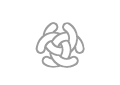Links
Wiki Basic - Create Page - Format Page - Format Text - Format Code - Links - Image - Table - Folder Tree - Menu - Downloads - Project - Administration
It exists two types of links internal links and external links.
The site www.c3learninglabs.com contain four different wikis.
c3learninglabs http://www.c3learninglabs.com/c3ll/index.php c3fire http://www.c3learninglabs.com/c3fire/index.php c3rescue http://www.c3learninglabs.com/c3rescue/index.php c3conflict http://www.c3learninglabs.com/c3conflict/index.php
To make links betwene the different C3 wikis you need to use external links.
When you create a link and save the page, you'll see the new link pointing to the page. If the page exists already it is displayed in blue, if it does not, in red. If the page does not exist and is marked red, you can create that page by press the link and edit the page.
Internal links
Links in Mediawiki is defined by the link and the displayed link text separated by a '|' and enclose double square brackets "[[" and "]]".
[[Link|Displayed link text]].
Example:
[[C3Fire:Doc/Modules/UAV|UAV]]
[[Wiki:Create_Page|Create Page]]
The above code produces the following result on the page:
Link to a place inside the current page
You can link to a specific place in the current page by referring to an anchor on the page. An example on an anchor is a heading text.
The anchor to this sections heading is #Link to a place inside the current page
A link to a anchor is defined by
[[#Anchor]] or [[#Anchor|some text]]
Example: [[#Link to a place inside the current page]]
The above code produces the following result on the page:
#Link to a place inside the current page
Example: [[#Link to a place inside the current page|To this sections heading]]
The above code produces the following result on the page:
To this sections heading
Link to a place inside an other page in this wiki
You can link to a specific place in a page by linking to an anchor in that page.
All headings in a page are anchors, you can also define an anchor in a pages.
A link to an anchor is defined by the pagename and the anchor separated by a '#'. Pagename#Anchor
Example: [[Wiki/Create_Page#Copy existing Page|Copy existing Page]]
The above code produces the following result on the page:
Copy existing Page
Create an Anchor
You can create an anchor in a page with the following code <span id="anchor_name">some text</span>. For a hidden anchor, omit the text.
Examlpe: In the page 'Wiki/Create_Page' exist it a hidden anchor with the name 'Page Structure Example'.
The anchor is created with the following code <span id="Page Structure Example"></span>
A link to that anchor will be [[Wiki/Create_Page#Page Structure Example|Page Structure Example]]
The above code produces the following result on the page:
Page Structure Example
Link to talk page
You can create a link to the current page's talk page with the following code [[{{TALKPAGENAME}}|Discussion]]
The above code produces the following result on the page:
Discussion
External links
You can write the link directly on the page, then the whole link text is visible.
Example: https://www.mediawiki.org
The above code produces the following result on the page:
https://www.mediawiki.org
You can also add an external link by enclose the URL followed by space and the name of the page you want to link to in single square brackets.
[Link Displayed link text].
Example: [https://www.mediawiki.org Mediawiki]
The above code produces the following result on the page:
Mediawiki
Mail link
You can add a mail link with the following code [mailto:info@c3fire.org email me]
Example: [mailto:info@c3fire.org email]
The above code produces the following result on the page:
email
References
https://www.mediawiki.org/wiki/Help:Links
Wiki Basic - Create Page - Format Page - Format Text - Format Code - Links - Image - Table - Folder Tree - Menu - Downloads - Project - Administration