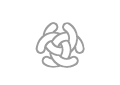Create Page
Wiki Basic - Create Page - Format Page - Format Text - Format Code - Links - Image - Table - Folder Tree - Menu - Downloads - Project - Administration
Page Structure
If you are creating pages try to add the page in the existing page structure.
Sub pages
Subpages introduce a hierarchical organization into the wiki pages. The levels in the hierarchy are separated by slashes '/'. A forward slash in the title of a page causes the page to be a subpage.
Example on page structure with 'Project' page as the root page.
Page title Url Project/Gis_2 http://www.c3learninglabs.com/c3fire/index.php/Project/Gis_2 Project/Gis_2/Doc http://www.c3learninglabs.com/c3fire/index.php/Project/Gis_2/Doc Project/Gis_2/Config http://www.c3learninglabs.com/c3fire/index.php/Project/Gis_2/Config Project/Gis_3 http://www.c3learninglabs.com/c3fire/index.php/Project/Gis_3
Create Page
There are several ways to create a new page but all of them require that you first Log-in.
Crete link in Site Map
The best way to create a new page is to create a link to the new page in the Site Map.
The site map can be opened by selecting Site Map in the foot menu.

- Open Site Map, and look where the page should be in the structure
- Edit Site Map
- Add a link to the new page to the site map structure
[[Section:Path and File Name|Displayed Text]], Example:[[C3LL:Systems/C3Rescue|C3Rescue]] - Save the page and click the new link
- Edit your new page and save it
Example if you want to create then main page for your new project whit then name MyProject.
Edit page http://www.c3learninglabs.com/mw/index.php/C3LL:Research/Projects
Create link to your project main page [[C3LL:Research/Projects/MyProject|MyProject] and save the page.
Click on the created link.
This will create a page with the name C3LL:Research/Projects/MyProject
For more information on edit Site Map, see Folder Tree.
Add the page to the menu! See: Main head menus
Alternative Methods
If the page should not be listed in the site map then one of the following methods can be used.
Add a link on another page
- Edit another page
- Add a link to the new page, preferably like this:
[[PageName|Displayed Page Name]] - Save the page and click the new link
- Edit your new page and save it
Example if you want to create then main page for your new project whit then name MyProject.
Edit page http://www.c3learninglabs.com/c3fire/index.php/Project
Create link to your project main page [[Project/MyProject|MyProject] and save the page.
Click on the created link.
This will create a page with the name Project/MyProject
For more information on linking to other pages, see Create Link.
By visiting the page
- Type the address for the new page into the address bar of your browser and press enter.
- If the page does not exist and you press edit then the page is created and you can edit it.
Example if you want to create then main page for your new project whit then name MyProject.
Enter the flowing in the address bar: http://www.c3learninglabs.com/c3fire/index.php/Project/MyProject.
This will create a page with the name Project/MyProject
Copy existing Page
To duplicate (copy) a page, go to the "Special:Duplicator" page.
Special:Duplicator
Enter the name of the page to be copied and the destination name in the appropriate fields, and select whether or not to duplicate the associated discussion page etc.
Example, copy the exisitng page Project/Gis_2 to Project/MyProject
Source: Project/Gis_2
Destination: Project/MyProject
Note: It is not possible to overwrite an existing page.
Rename Page
Moving (renaming) a page means giving it another name. This is done by using the "Move" link at the bottom of the page.
Enter the new name and click "Move page".
Example, rename the existing page Project/Gis_2 to Project/Gis_II
Open page you want to rename http://www.c3learninglabs.com/c3fire/index.php/Project/Gis_2
To new title:
(Main)Project/Gis_II
Note: It is also not possible to overwrite an existing page.
Delete Page
Deleting a page is done by using the "Delete" link at the bottom of the page.
Note: It always possible to undeleted an deleted page.
References
Name space https://www.mediawiki.org/wiki/Help:Namespaces https://www.mediawiki.org/wiki/Manual:Using_custom_namespaces Subpages
https://www.mediawiki.org/wiki/Help:Subpages/subpage
https://www.mediawiki.org/wiki/Help:Moving_a_page
https://www.mediawiki.org/wiki/Help:Sysop_deleting_and_undeleting
Wiki Basic - Create Page - Format Page - Format Text - Format Code - Links - Image - Table - Folder Tree - Menu - Downloads - Project - Administration