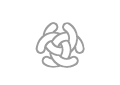Wiki Basic
Wiki Basic - Create Page - Format Page - Format Text - Format Code - Links - Image - Table - Folder Tree - Menu - Downloads - Project - Administration
Wiki Documentation
These pages contain guidelines and help on how to contribute to the projects descriptions in some of the C3 wiki.
The C3 wiki are powered by the MediaWiki engine, that same engine that powers Wikipedia.
To create nice looking pages you need to describe the pages with the MediaWiki's formatting syntax.
An easy way is to copy an existing page and adopt it to your project.
To be able to edit a page you need to have a account and you need to login.
Edit Source
The main way to edit a page is to edit the Wiki markup source. This is done by pressing [edit source] at the bottom of the page, or at each heading in the page. The Wiki markup, also known as wikitext or wikicode, consists of the syntax and keywords used by the MediaWiki software to format a page.
In addition to wiki markup, some HTML elements are also allowed for presentation formatting. Help on how to edit the C3 Wiki can be found in the wiki menu. For more wiki markup help se below in References or see Wikipedias wiki markup help.
WYSIWYG Editor
You can also edit pages by using the 'What You See Is What You' Get editor. This is done by pressing [ edit ]. The WYSIWYG Editor is the editor that Wikipedia uses. The editor can not edit all types formating and featuers that can be used in the Mediawiki, but it helps editing simple text.
C3 Wiki Structure
The www.c3learninglabs.com web site has a modern site structure that partly is managed by C3LearningLabs and partly edited by the community using the systems and methods provided by C3LearningLabs.
Community
The goal with the C3 wiki site is to increase the interaction within the community and between the C3LearningLabs developers and the users.
Talk and comment pages
Every page in the C3 wiki has an associated talk page, which can be used for discussion and communicating with other users. Talk pages can be accessed by clicking the "Talk" tab at the top of the page. Simply edit the page as normal to add your comment. A talk page is actually very similar to any other wiki page, but it is in the “Talk” page.
For more information see Mediawiki Help Talk.
Wiki login
The c3learninglabs wiki contain 4 basic wiki areas, the access rights defines what you can do in the different areas;
- c3learninglabs
- c3fire
- c3rescue
- c3conflict
All areas has four main access rights;
- Guest (Not logged in)
- Member
- Editor
- Administrator
Sequrity
The main role is not to put sensitive data directly in to the wiki. As all open source environments MediaWiki is developed by a community of developers with all its pros and cons. We are trying to keep the wiki as secure as possible and try to update the system and all software it depends on. The manager of the C3 wiki subscribes to the mediawiki-announce mailing list with is used to inform on new security risks.
Read and Write rights
The main part of the wiki is open for public read access. But the C3 wiki allows researchers to create pages that are only visible for the users they define.
Templates
Templates can be used to include text defined in an other file in a page. This can be done to If you have standard texts you want to include on several pages.
Templates are standard wiki pages whose content is designed to be (transcluded / embedded) inside other pages. Templates follow a convention that the name is prefixed with "Template:", assigning it to the Template namespace; besides this, you can create them like any other wiki page.
The simplest use of templates is as follows. If you create a page called "Template:Welcome" with contents:
Hello! Welcome to the wiki.
you'll have created your first template! If you then insert the code:
{{Welcome}}
in any other page, when that page is viewed the text "Hello! Welcome to the wiki." will appear instead of {{Welcome}}. The template content is "transcluded" into the other page, i.e. it is integrated in the page.
Subpages List
Subpages list may be created in a page by using the #subpages template.
{{#subpages: pathstyle=subpagename | links=yes | kidsonly=no}}
Is generated with the following code:
{{#subpages: pathstyle=subpagename | links=yes | kidsonly=no}}
Wiki information and management pages
The wiki have a set of information and management pages.
- All Pages
- Statistics
- Copy Page (Duplicate)
- Upload File
- Uploaded File List
- Uploaded File MIME Search
- Search ISBN: book codes
All wiki special pages can be fund at Special Pages.
Page Information
Number of pages in wiki : 1,633
Person that did the last edit of this page : Rego Granlund
Statistics
References
Wiki markup
https://www.mediawiki.org/wiki/Help:Editing
https://en.wikipedia.org/wiki/Help:Wiki_markup
Sequrity
https://www.mediawiki.org/wiki/Manual:Security
https://www.mediawiki.org/wiki/Security_issues_with_authorization_extensions
Subpage List
https://github.com/JeroenDeDauw/SubPageList/blob/HEAD/doc/USAGE.md
Statistics
https://www.mediawiki.org/wiki/Statistics
Variables
https://www.mediawiki.org/wiki/Help:Magic_words
Templates
https://www.mediawiki.org/wiki/Help:Templates
https://www.mediawiki.org/wiki/Help:Magic_words – fancy stuff you may find in some templates
https://www.mediawiki.org/wiki/Help:Extension:ParserFunctions – additional fancy control functions such as #if and #switch
https://www.mediawiki.org/wiki/Help:Parser_functions_in_templates – contains a much more thorough manual on how exactly templates function
https://meta.wikimedia.org/wiki/Help:Advanced_templates – describes even more advanced techniques such as dynamic template calls and variable variables
https://meta.wikimedia.org/wiki/Help:Embed_page – embedding pages from namespaces other than Template:
Wiki Basic - Create Page - Format Page - Format Text - Format Code - Links - Image - Table - Folder Tree - Menu - Downloads - Project - Administration