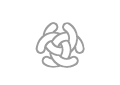Formatting Code
Wiki Basic - Create Page - Format Page - Format Text - Format Code - Links - Image - Table - Folder Tree - Menu - Downloads - Project - Administration
The following markup will display text and code in the wiki.
Unformatted Text
The <nowiki> tag will produce unformatted text on the page.
<nowiki> tags stop parsing of wiki markup, except HTML characters (e.g., for special characters).
<nowiki> <Map><br>IDName = "Akka" OSMFile = "Akka.xml"/><br> </nowiki>
The above code produces the following result on the page:
<Map><br>IDName = "Akka" OSMFile = "Akka.xml" /><br>
Unformatted Text Block
The <pre> tag will produce unformatted text block on the page. The <pre> tag stop parsing of all wiki and html markup, except HTML characters (e.g., for special characters).
<pre> <u><b> External links </b></u> * https://en.wikipedia.org/wiki/Template:Col-break/examples * https://en.wikipedia.org/wiki/Help:Columns ''End'' </pre>
The above code produces the following result on the page:
<u><b> External links </b></u> * https://en.wikipedia.org/wiki/Template:Col-break/examples * https://en.wikipedia.org/wiki/Help:Columns ''End''
Text Block
A text block that performe wiki and html formatting can be created when the text lines starts with a space in the first column. The block will be maintained as long as the first column is a space.
This text is in a text block. Text in a text <big>'''Block'''</big> can be formatted with normal <u>wiki markup</u>. C<sup>3</sup>Fire https://www.mediawiki.org
The above code produces the following result on the page:
This text is in a text block. Text in a text Block can be formatted with normal wiki markup. C3Fire https://www.mediawiki.org
One line code
The <code> tag will produce a line of code text in a small area on the page.
<code> LatitudeNorth = "67.728190" </code>
The above code produces the following result on the page:
LatitudeNorth = "67.728190"
The <nowiki> tag will produce a line of code
where no wiki syntax processing are done.
<nowiki> no ''markup'' </nowiki>
The above code produces the following result on the page:
no ''markup''
Multiple lines of code
The <source> tag will produce multiple lines of code text in an area on the page.
<source>
<Map
IDName = "Akka"
LatitudeNorth = "67.728190"
LongitudeEast = "18.178253" />
</source>
The above code produces the following result on the page:
<Map
IDName = "Akka"
LatitudeNorth = "67.728190"
LongitudeEast = "18.178253" />
Syntax Highlighting
The <syntaxhighlight> tag will produce multiple lines of source code with syntax highlight text in an area on the page.
<syntaxhighlight lang="xml">
<Map
IDName = "Akka"
LatitudeNorth = "67.728190"
LatitudeSouth = "67.421200"
LongitudeEast = "18.178253"
LongitudeWest = "16.747284"
Comment = "Where I want to be"
OSMFile = "Akka-OSM.xml" />
</syntaxhighlight>
The above code produces the following result on the page:
<Map
IDName = "Akka"
LatitudeNorth = "67.728190"
LatitudeSouth = "67.421200"
LongitudeEast = "18.178253"
LongitudeWest = "16.747284"
Comment = "Where I want to be"
OSMFile = "Akka-OSM.xml" />
Source code of various programming and markup languages can be formatted using source element, which leads to colored syntax of the code.
Line
The line attribute enables line numbers.
<syntaxhighlight lang="xml" line>
<Map
IDName = "Akka"
LatitudeNorth = "67.728190"
LatitudeSouth = "67.421200"
LongitudeEast = "18.178253"
LongitudeWest = "16.747284"
Comment = "Where I want to be"
OSMFile = "Akka-OSM.xml" />
</syntaxhighlight>
The above code produces the following result on the page:
1<Map
2 IDName = "Akka"
3 LatitudeNorth = "67.728190"
4 LatitudeSouth = "67.421200"
5 LongitudeEast = "18.178253"
6 LongitudeWest = "16.747284"
7 Comment = "Where I want to be"
8 OSMFile = "Akka-OSM.xml" />
Start
The start attribute (in combination with line) defines the first line number of the code block. For example, line start="55" will make line numbering start at 55.
<syntaxhighlight lang="xml" line start="55">
<Map
IDName = "Akka"
LatitudeNorth = "67.728190"
LatitudeSouth = "67.421200"
LongitudeEast = "18.178253"
LongitudeWest = "16.747284"
Comment = "Where I want to be"
OSMFile = "Akka-OSM.xml" />
</syntaxhighlight>
The above code produces the following result on the page:
55<Map
56 IDName = "Akka"
57 LatitudeNorth = "67.728190"
58 LatitudeSouth = "67.421200"
59 LongitudeEast = "18.178253"
60 LongitudeWest = "16.747284"
61 Comment = "Where I want to be"
62 OSMFile = "Akka-OSM.xml" />
Highlight
The highlight attribute specifies one or more lines that should be marked (by highlighting those lines with a different background color). You can specify multiple line numbers separated by commas (for example, highlight="1,4,8") or ranges using two line numbers and a hyphen (for example, highlight="5-7").
<syntaxhighlight lang="xml" line start="55" highlight="1,3-6">
<Map
IDName = "Akka"
LatitudeNorth = "67.728190"
LatitudeSouth = "67.421200"
LongitudeEast = "18.178253"
LongitudeWest = "16.747284"
Comment = "Where I want to be"
OSMFile = "Akka-OSM.xml" />
</syntaxhighlight>
The above code produces the following result on the page:
55<Map
56 IDName = "Akka"
57 LatitudeNorth = "67.728190"
58 LatitudeSouth = "67.421200"
59 LongitudeEast = "18.178253"
60 LongitudeWest = "16.747284"
61 Comment = "Where I want to be"
62 OSMFile = "Akka-OSM.xml" />
References
https://en.wikibooks.org/wiki/MediaWiki_User_Guide/Text_Formatting
https://www.mediawiki.org/wiki/Help:Formatting
https://en.wikipedia.org/wiki/Help:Wiki_markup
https://www.mediawiki.org/wiki/Extension:SyntaxHighlight
Wiki Basic - Create Page - Format Page - Format Text - Format Code - Links - Image - Table - Folder Tree - Menu - Downloads - Project - Administration