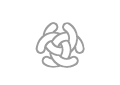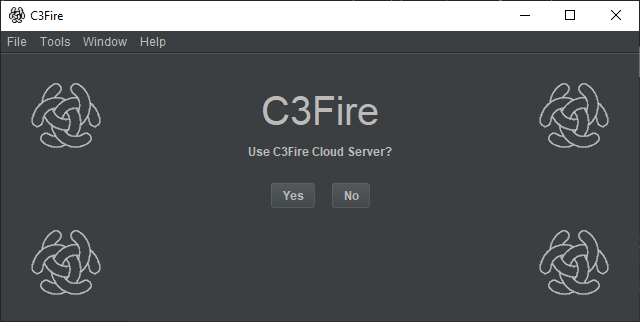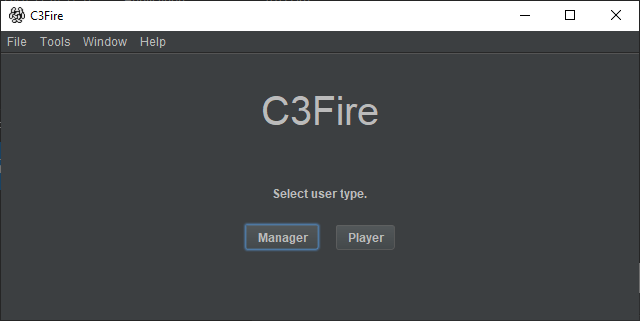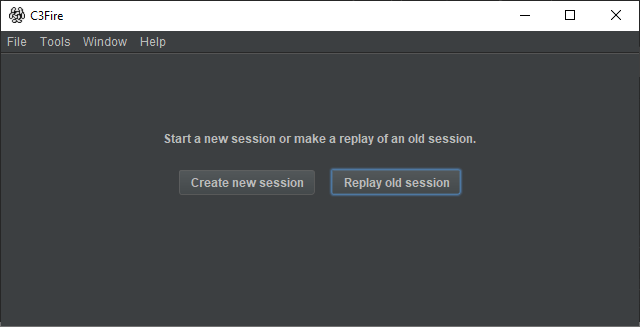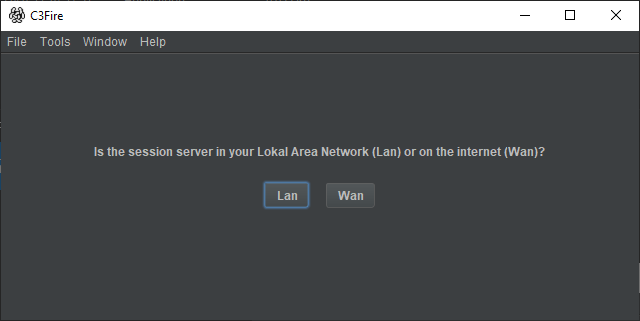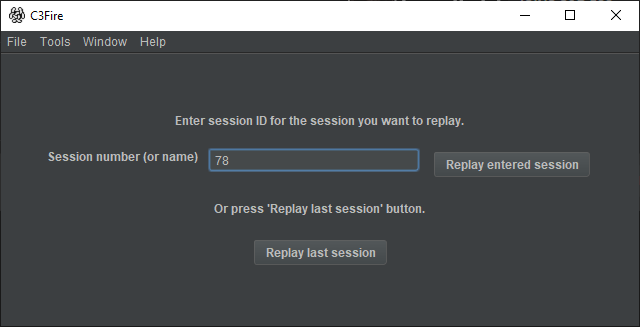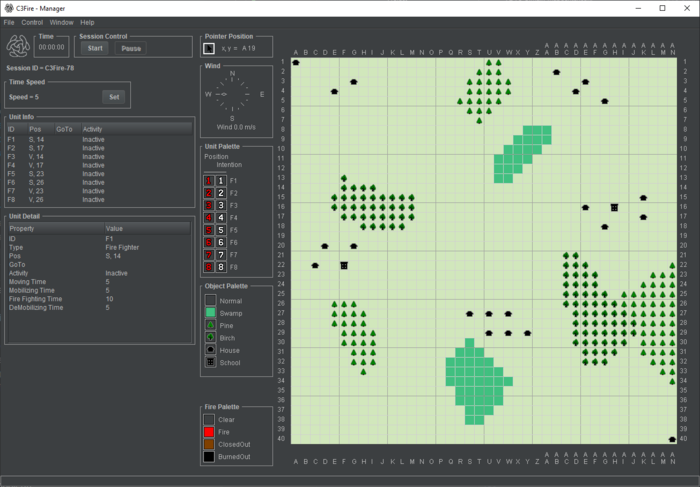Start a C3Fire Replay on a internet Wan session - Windows
Quick instructions
Press the C3Fire client desktop icon
or, Run C:\C3LearningLabs\C3Fire\Client\Application\C3FireClient-Start-Windows.exe
Start C3Fire Replay
This describes how to start a C3Fire replay using C3Cloud server.
Start C3Fire client
The C3Fire client can be started with the program <C3FIRE-Client>\Application\C3FireClient-Start-Windows.exe or
script file <C3FIRE-Client>\Application\C3FireClient-Start-Windows.bat with the file explorer in the windows environment.
Example : C:\C3LearningLabs\C3Fire\Client\Application\C3FireClient-Start-Windows.exe
Example : C:\C3LearningLabs\C3Fire\Client\Application\C3FireClient-Start-Windows.bat
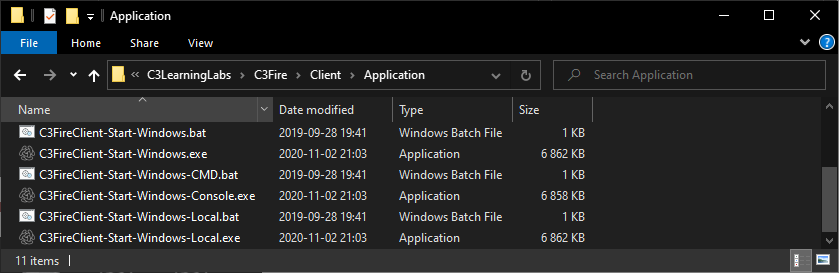
The C3Fire server can also be stared with the shortcut "C3Fire Server" on your desktop.
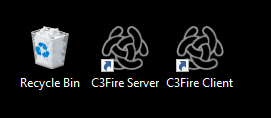
After some startup processes the C3Fire client should start.
- Select use C3Cloud server
- Select manager
- Select replay
- Select C3Fire server location
- Select if the C3Fire session server is located in your Lan (Local area network).
- or if it is located at internet (Wan).
- Select session to replay
- Enter session id number, or press Replay Last Session.
- Only the number, Example 78
- Replay started