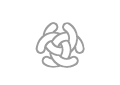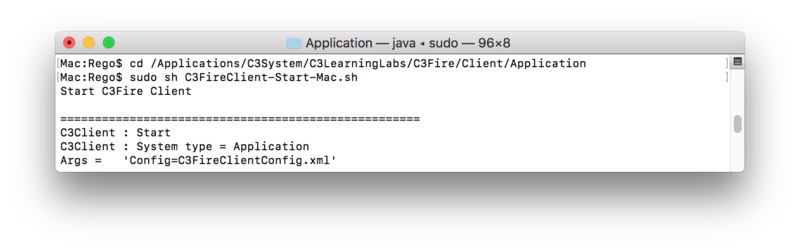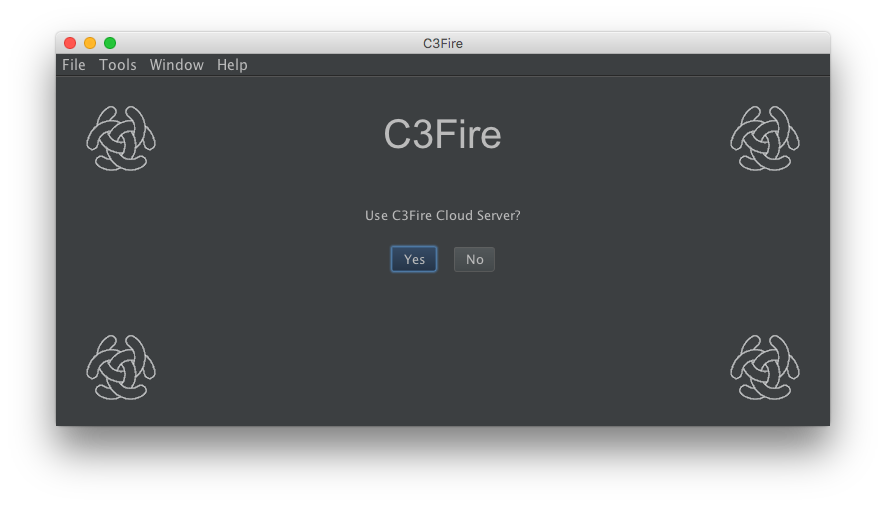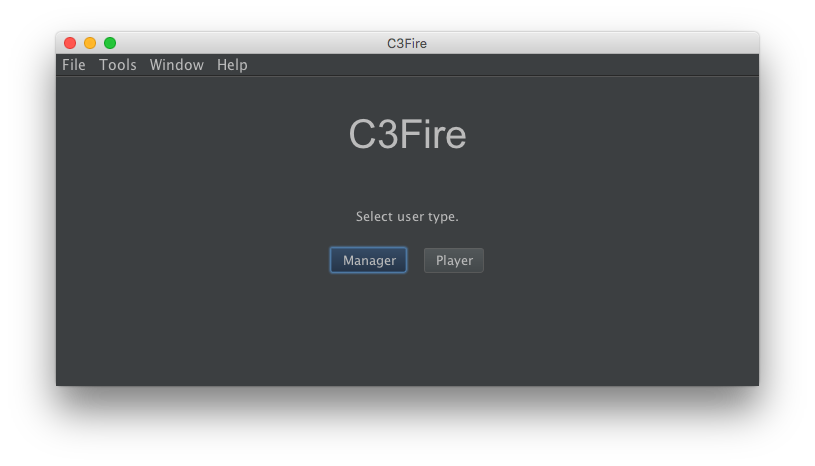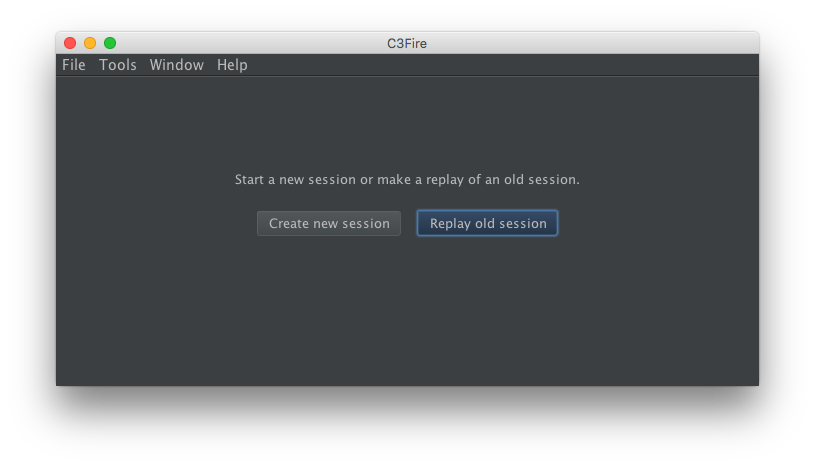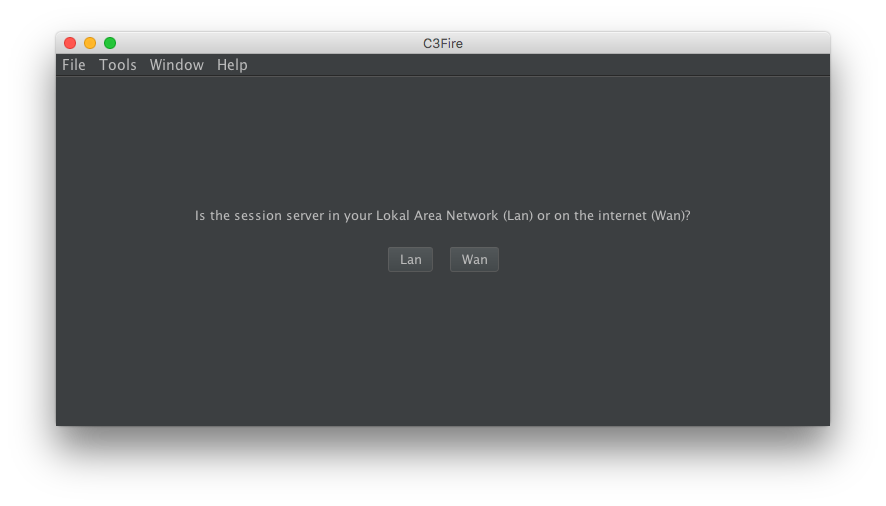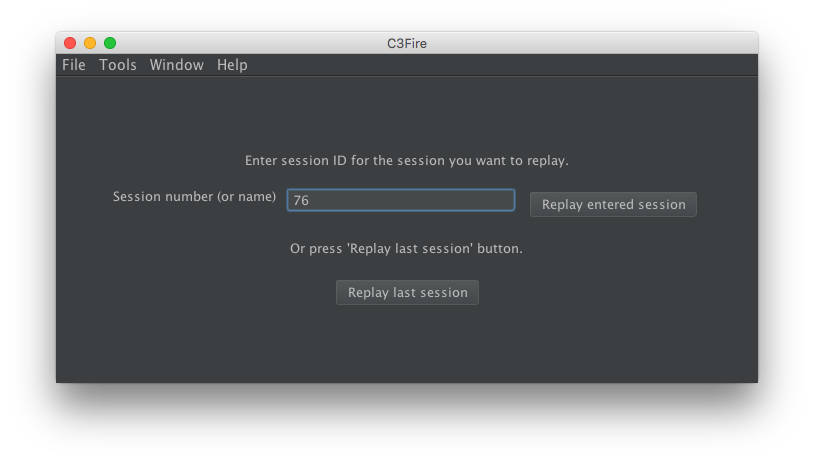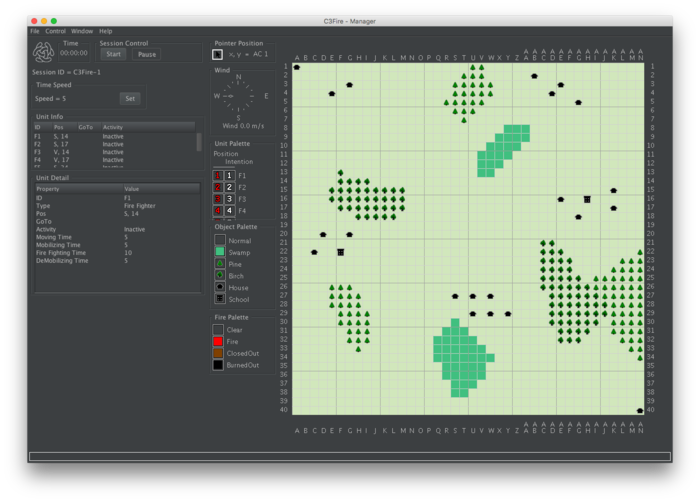Start a C3Fire Replay on an internet Wan session - Windows
From C3LearningLabs
Quick instructions
In a terminal window, do the following commands
cd /Applications/C3System/C3LearningLabs/C3Fire/Client/Application
sh C3FireClient-Start-Mac.sh
Start C3Fire Replay
This describes how to start a C3Fire replay using C3Cloud server.
How to install and configure a server is described here,
Install and
Config.
You can start C3Fire server with the commands described below in a terminal window.
You can launch a terminal window by:
Click on the terminal icon in the Launchpad.
or, Click the Spotlight icon. It’s the magnifying glass at the top right corner of the screen.
Type terminal.app into the search box.
Start C3Fire client
- Start with shell script
- Go to the C3Fire client application folder: <C3LEARNINGLABS-ROOT>/C3Fire/Client/Application/
- Example:
cd /Applications/C3System/C3LearningLabs/C3Fire/Client/Application
- Example:
- Start the client with the following command:
sh C3FireClient-Start-Mac.sh
After some startup processes the C3Fire client should start.
- Select use C3Cloud server - Yes
- Select manager
- Select replay
- Select C3Fire server location
- Select if the C3Fire session server is located in your Lan (Local area network).
- or if it is located at internet (Wan).
- Select session to replay
- Enter session id number, or press Replay Last Session.
- Only the number, Example 78
- Replay started