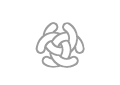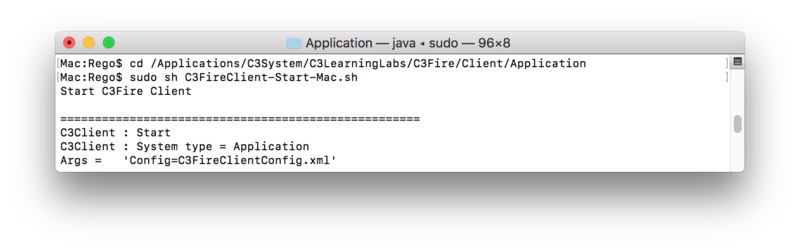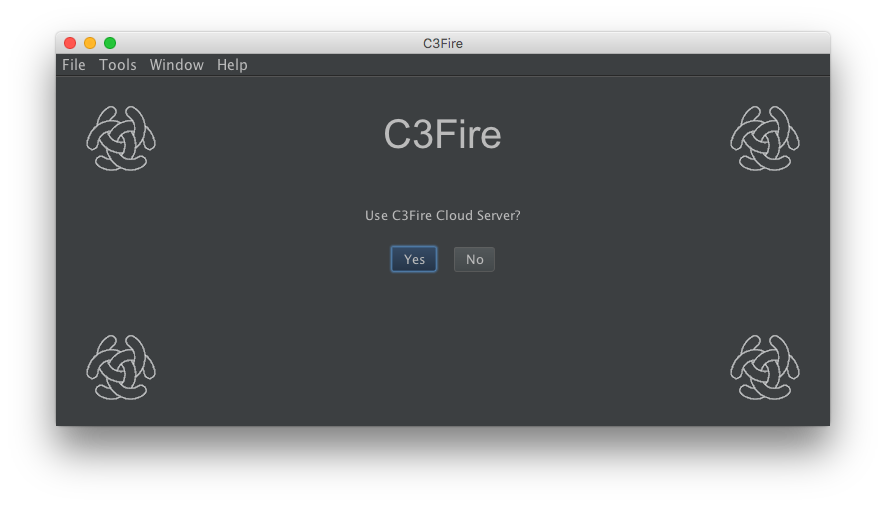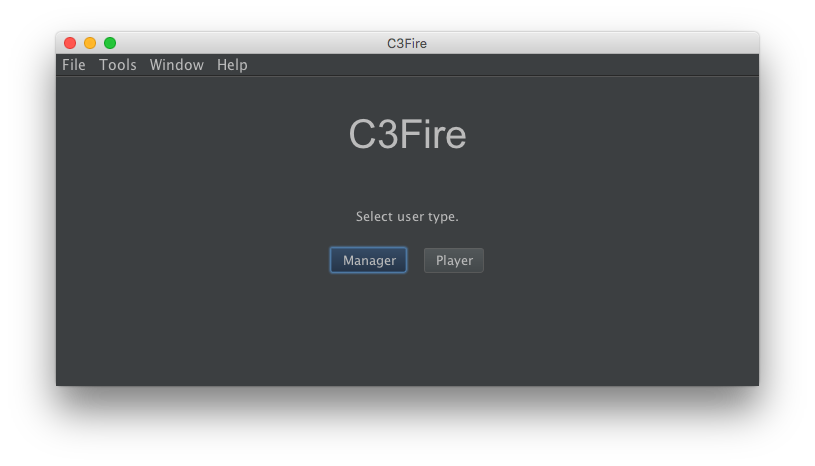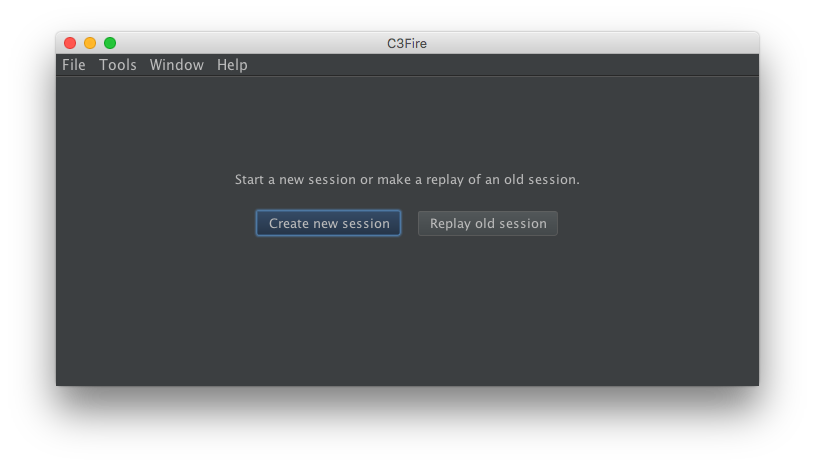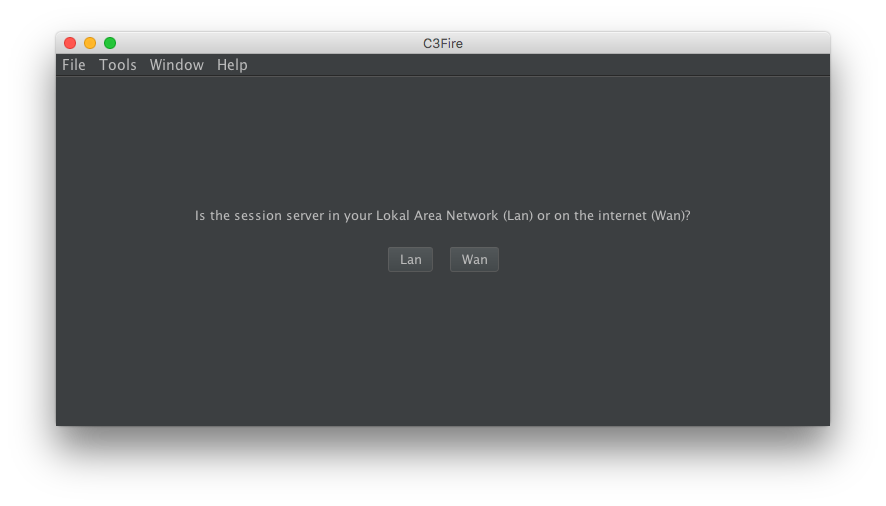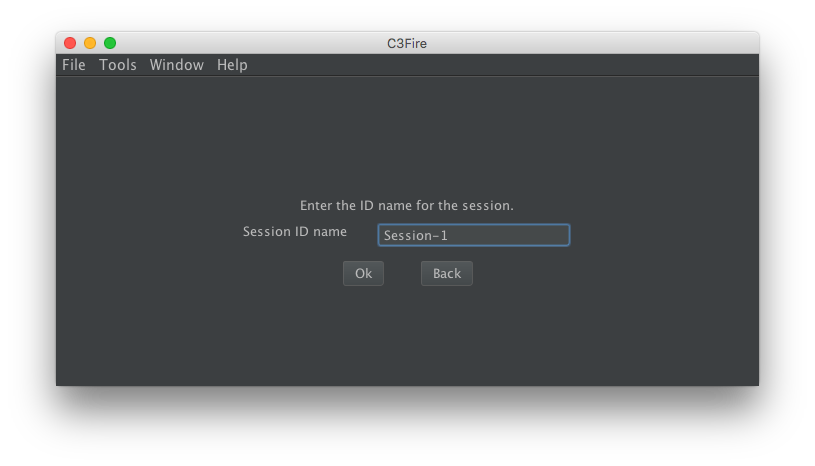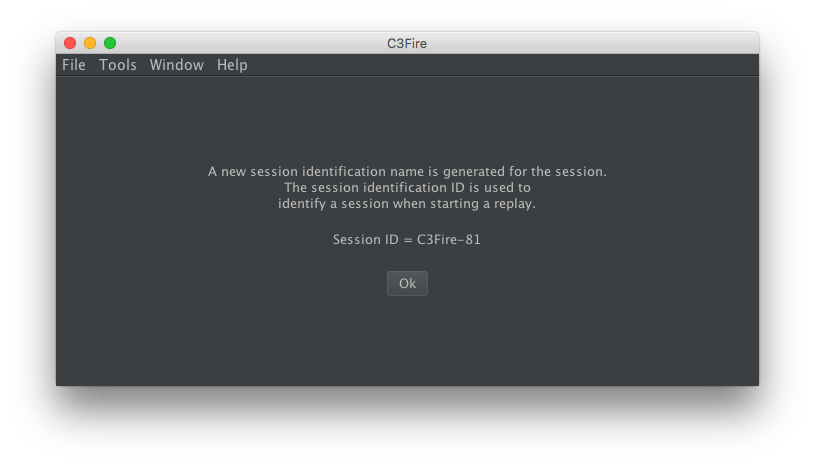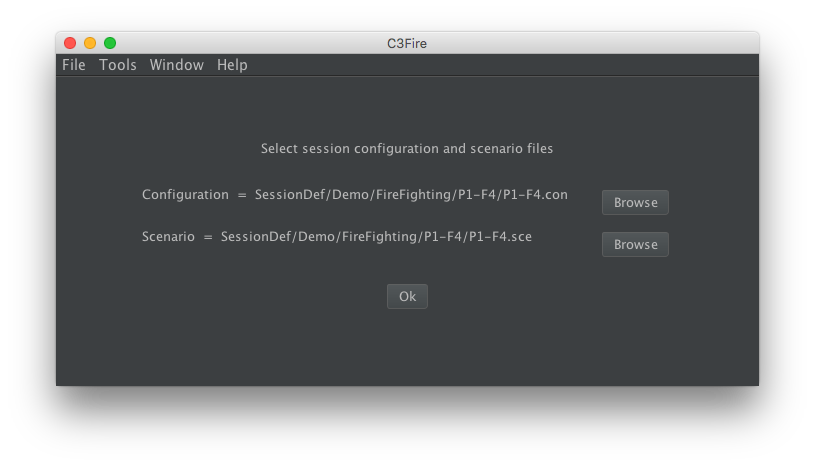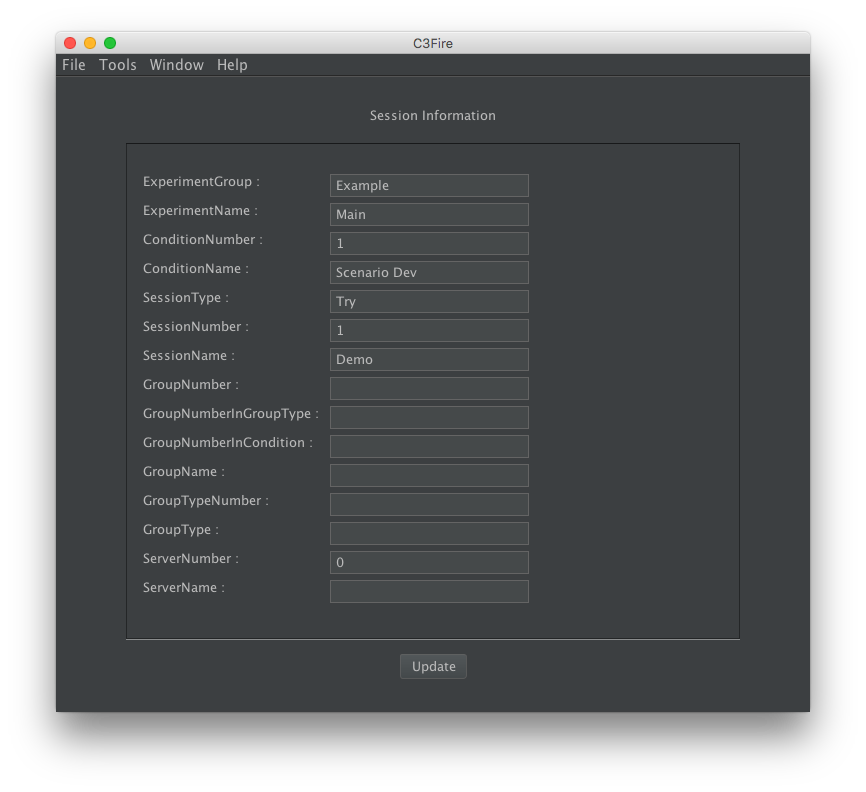Start a C3Fire Manager for an internet session - Mac
From C3LearningLabs
Quick instructions
In a terminal window, do the following commands
cd /Applications/C3System/C3LearningLabs/C3Fire/Client/Application
sh C3FireClient-Start-Mac.sh
Start C3Fire Manager
This describes how to start a C3Fire manager using C3Cloud server.
How to install and configure a server is described here,
Install and
Config.
You can start C3Fire server with the commands described below in a terminal window.
You can launch a terminal window by:
Click on the terminal icon in the Launchpad.
or, Click the Spotlight icon. It’s the magnifying glass at the top right corner of the screen.
Type terminal.app into the search box.
Start C3Fire client
- Start with shell script
- Go to the C3Fire client application folder: <C3LEARNINGLABS-ROOT>/C3Fire/Client/Application/
- Example:
cd /Applications/C3System/C3LearningLabs/C3Fire/Client/Application
- Example:
- Start the client with the following command:
sh C3FireClient-Start-Mac.sh
After some startup processes the C3Fire client should start.
- Select use C3Cloud server - Yes
- Select manager
- Select create new session
- Select C3Fire server location
- Select if the C3Fire session server that should control the session is located in your Lan (Local area network)
- or if it is located at internet (Wan).
- Enter Session ID name
- Enter the session ID name. The players that should join the session should enter this session ID name.
- If a C3Fire session server is not configured or started an error will occur in this step. Solution
- Session ID number
- When the C3Fire session server starts a session it generates a session ID number.
- This is the session ID number that is used to identify the session in the session logs.
- It is also used to identify the session when a replay of the session is started.
- Write down this ID number.
- Select configuration and scenario files.
- Enter session information
- Write the session information you want to be stored in the log file.
- This information can be very helpful keeping track all log files.
- Session started
- When the players have entered the session press Start.