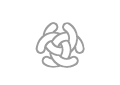Installation C3Fire Player Client on Linux
From C3LearningLabs
The C3Fire distribution contains all you need to run the system.
It contains The C3Fire environment, and the needed Java environment.
Download System
The system can be downloaded from the download page.
Install C3Fire Player Client
The installation is done with commands in a terminal window.
We recommend that you install the system in folder /Applications/C3System.
Create the installation folder with the following command.
sudo mkdir /Applications/C3System
Set read write permissions for the folder. Depending on how you are using your system you may need to set the permissions to 777 while installing. Remember to set it correct after the installation process.
sudo chmod 777 /opt/C3System or
sudo chmod 755 /opt/C3System
- Download and copy
- Download and copy the installation file "c3fire-vx.x.x.x-install-linux.tgz" to the install folder /opt/C3System.
- Go to that folder in the terminal window.
cd /opt/C3System
- Uncompress
- Uncompress the c3fire system with the following command.
- In the command replace the version V4.1.0.0 number to the version number in the downloaded file.
sudo tar zxvf c3fire-v4.1.0.0-install-linux.tgz- The installation will create the C3Fire folder structure, see Folder Structure at installation start page.
/opt/C3System/C3LearningLabs/C3Fire/...
- Set access rights
- Set read write permissions for the C3System folder structure.
- Depending on how you are using your system you may need to set the permissions to 777.
sudo chmod -R 777 /opt/C3System/C3LearningLabs- or
sudo chmod -R 755 /opt/C3System/C3LearningLabs
- Auto Select Lan / Wan
- If the C3Fire server always are on the Local Area Network (Lan) or on internet Wide Area Network (Wan)
- then configure the Auto select Lan / Wan in the client configuration. See Auto Select
Start palyer
Now you can join a session