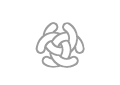Create New Configuration
Create New Configuration
Set Default Configuration Files
When you load a session you needs to select what configuration file to load.
To make the start up proses easy, you can set the default configuration files,
so you don't need to manually select them when developing the new configuration.
Edit the file you uses
C3FireClientConfig-Lin.xml
C3FireClientConfig-Mac.xml
C3FireClientConfig-Win.xml
<DefaultFiles
SessionConfigDirectory = "../../SessionDef/<CONFIG-FOLDER>"
...
ScenarioDirectory = "../../SessionDef/<CONFIG-FOLDER>"
...
SessionConfigFile = "<FILE_NAME>.con"
...
ScenarioFile = "<FILE_NAME>.sce"|
Property |
Value |
|---|---|
|
SessionConfigDirectory |
The default directory where the session configuration files are stored. This property does not need to be Value example = "C:\c3fire\server\SessionConfig" |
|
ScenarioDirectory |
The default directory where the session scenario configuration files are stored. This property does not need Value example = "C:\c3fire\server\SessionScenario" |
|
SessionConfigFile |
The session configuration default file. This property does not need to be defined. Value example = "XY.con" |
|
ScenarioFile |
The session scenario default file. This property does not need to be defined. Value example = "Dev.sce" |
Copy an old configuration
Copy a configuration folder and update the following main steps.
Organisation
Copy the new roles and update
File name: xx-Global-Roles.coni
<Roles>
<Role
IDName = "A"
LongName = "Chief"
ControlUnits = "D13"
MailSendTo = "B,C,E,G,H,I,K"
MapDBTo = ""Units
Copy the new Units and update
Update the numbers for the units images
File name: xx-Global-Units.coni
<Units>
<Unit
IDName = "F1"
LongName = "Firefighter Unit 1"
SendInfoTo = "C"
ImageGoTo = "Unit\Number\White\1-White.gif"
ImageGoToSelected = "Unit\Number\White\1-White-Selected.gif"
ImagePos = "Unit\Number\Red\1-Red.gif"
ImagePosSelected = "Unit\Number\Red\1-Red-Selected.gif"UAVs
Copy the new UAV and update
Update the numbers for the UAV's images
Update who is controlling the UAV at start.
File name example: xx-Main-ss.con
<UAVs>
<UAV
IDName = "D15"
ControllerActive = "A"Map
Roles Map Scroll Positions
Add the new roles and Update all roles map scroll positions.
File name: xx-yy-RolesScrollPos.coni
<RolesScrollPos>
<Role
IDName = "A"
MapStartCenterScrollPos = "20,20"Units Map Positions
Add the new units and update all units map positions.
File name: xx-yy-UnitsPos.coni
<UnitsPos>
<Unit
IDName = "F1"
Pos = "18,18" />UAVs Map Positions
Add the new UAVs and update all UAVs map positions.
File name: xx-yy-UAVsPos.coni
<UAVsPos>
<UAV
IDName = "D15"
HomeBasePos = "20,20" />UnitInfoDisplay
UnitInfoDisplay
UnitInfoDisplayOutline
Update unit information outline display. Update if Water or Fuel level should be visible.
File name: xx-Global-UIMain-zz.coni
<UnitInfoDisplayOutline
Name = "Ground Chief Info" >
...
<UnitInfoDisplayOutlineCol
Property = "WaterLevel"
PropertyType = "String"
width = "50" />
<UnitInfoDisplayOutlineCol
Property = "FuelLevel"
PropertyType = "String"
width = "50" />
</UnitInfoDisplayOutline>
Config Update Examples
Misc Help
Linux Commands
Rename multiple files in folder
- Install Linux:
sudo apt-get install mmv - Install Mac:
brew install mmv
mmv <FROM>\* <TO>\#1
Example:
$ ls
a1.txt a2.txt a3.txt
mmv a\* b\#1
ls
b1.txt b2.txt b3.txtExample:
- Mac
cd /Users/regogranlund/dev/C3Systems/C3Systems/resources/C3Fire/SessionDef/P4FWRU-1mmv P8F3WR3U2\* P4FWRU\#1
- Linux
cd /home/rego/dev/C3Systems/C3Systems/resources/C3Fire/SessionDef/P4FWRU-1mmv P8F3WR3U2\* P4FWRU\#1
- WSL Window Subsystem Linux
cd /mnt/c/dev/C3Systems/C3Systems/resources/C3Fire/SessionDef/P4FWRU-1mmv P8F3WR3U2\* P4FWRU\#1
Replace string in multiple files
sudo find . -type f -name "*.txt" -print0 | xargs -0 sed -i "" -e 's/[FROM]/[TO]/g'
Example:
- Mac
cd /Users/regogranlund/dev/C3Systems/C3Systems/resources/C3Fire/SessionDef/P4FWRU-1sudo find . -type f -name "*.con*" -print0 | xargs -0 sed -i "" -e 's/P8F3WR3U2/P4FWRU/g'
- Linux (Works but give error message "sed: can't read : No such file or directory")
cd /Users/regogranlund/dev/C3Systems/C3Systems/resources/C3Fire/SessionDef/P4FWRU-1sudo find . -type f -name "*.con*" -print0 | xargs -0 sed -i "" -e 's/P8F3WR3U2/P4FWRU/g'
Error messages
Old Unit pos configurations
If you converting an old configuration file and get this error.
You should update unit pos definitions.
Move units position from the elements in <Units> to the elements in <UnitsPos>.
In <Modules> element set Unit = true
In <Modules> element set MapObjects = "True"
Unable to parse session configuration. Error while parsing the tag <Units>
Error report generated by c3systems.global.sessionData.SessionConfigParser.parseSessionConfiguration<Units>