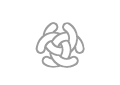C3Fire Log File Management
Log File Management
After an experiment series the analyse tool can extract basic information from the session logs. This are done in three steps in the Log File Management tool.
|
Step 1 |
Version Update |
In Version Update the log files are updated to the latest log file version. |
|
Step 2 |
Log File Extraction |
Log File Extraction creates one log file for each event type and inserts them in the log file folder structure. |
|
Step 3 |
Calculations |
The Calculations makes calculations and inserts the results in xml files in the folder structure. |
Log Folder Structure
The logfiles are stored in the <C3FIRE-SESSION-LOGS> folder.
If you install C3Fire at C:\ then the <C3FIRE-SESSION-LOGS> folder are
C:\C3LearningLabs\C3Fire\Server\SessionLogs\
Every session log is stored in one folder with the name of the session. The C3Fire server automatically creates unique names for all the sessions. Example :
- C:\C3LearningLabs\C3Fire\Server\SessionLogs\c3fire-20
- C:\C3LearningLabs\C3Fire\Server\SessionLogs\c3fire-21
- C:\C3LearningLabs\C3Fire\Server\SessionLogs\c3fire-22
- C:\C3LearningLabs\C3Fire\Server\SessionLogs\c3fire-23
The logfile folder contains the logfile and the configuration files for that session.
Example : (Session name = c3fire-20)
C:\C3LearningLabs\C3Fire\Server\SessionLogs\c3fire-20\
c3fire-20.log
configuration-20.con
map-20.gif
scenario-20.sce
Prepare a log file analysis folder
The first step to do is to backup all log file folders to a extern disk, and mark as original logfile.
The second step to do are to copy all log file folders that should be analysed to an analyse folder.
Example you can copy all the log file structures to C:\Data\C3FireLogAnalyse\
Or you can sort all logfile folders in to group folders.
Example
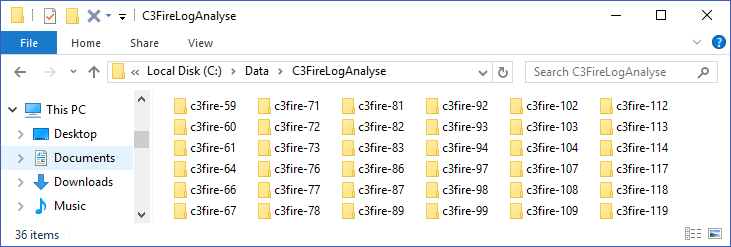
Figure 1: All log folders in one analyse folder.
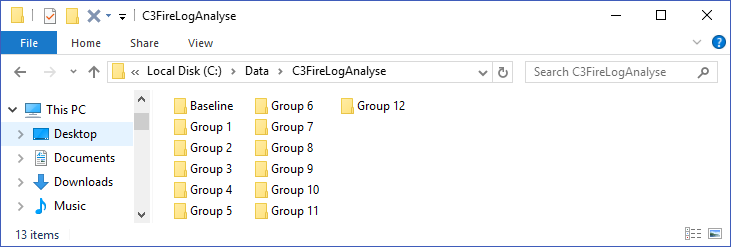
Figure 2: Log folders sorted in to group folders.
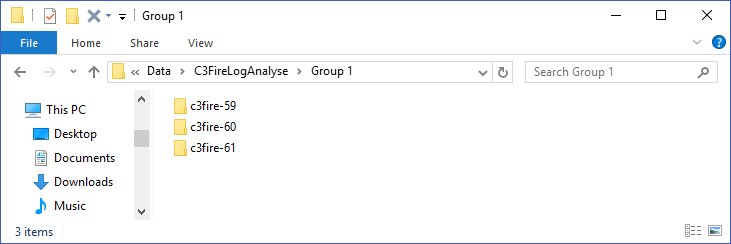
Figure 3: Log folders in group 1 folder.